Under the Bay
Projects | | Links: Project Page
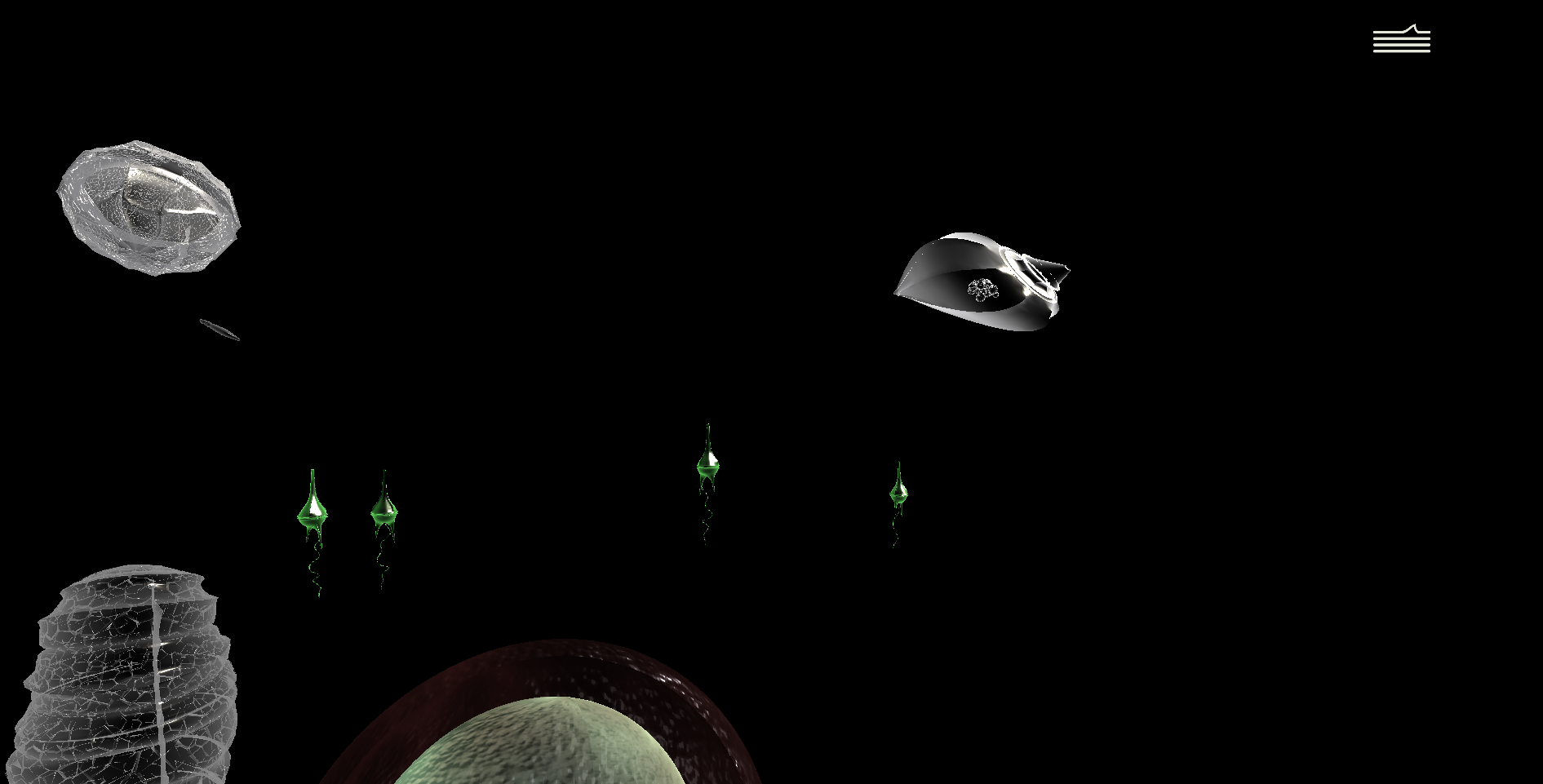
“Under the Bay” tells the story of a world beneath the surface of the Chesapeake Bay
“Under the Bay” is an interactive, AR experience, telling the story of a world beneath the surface of the Chesapeake Bay. Users can interact with various scenes while live data streaming in directly form the bay itself shapes the experience.
Since I was the primary developer of this app, this post will discuss some of the engineering and software aspects of “Under the Bay”. For more information on the story as well as the free podcast, please visit the official page.
Swipe for a new scene
One of the features we decided early on to add on the app was the ability for the user to swipe across their screen to move on to the next/previous scene. Similar to a like a digital flip book. This might not be a ground breaking idea, but it gets complicated when the scene itself might also be interactive and require swiping for other interactions.
One approach would be to have dedicated zones where the swipe could start. Another approach would be to have buttons or other UI elements on the screen that the user can interact with. Those approaches were explored but ultimately rejected for various good reasons. What I ended up doing is create a system that worked in tandem with Unity’s “new input system” (which was also having some teething issues at that time).
Our input system will intercept mouse and touch input and attempt to convert it to a gesture (swipe in this example). If the conversion is successful it stops propagation of the input and notifies the rest of the application about the gesture progress. Otherwise the input is handled as normally by Unity’s system. Converting the input to a gesture also prevents gestures from starting on top of other interactable elements, such as UI or draggable scene models.
Once a swipe has been detected, the application overlays two images side-by-side. One image is the loading screen for the next scene, and the other is a screenshot of the application at the point the swipe started. As the user swipes left or right, those images are translated accordingly to communicate the transition. The user can also undo the swipe to not trigger a transition. The video below showcases this interaction in Unity. I chose to record it in the Editor so you can see the Scene view (left) in addition to the in-game view (right).
We also experimented with continuing to render the scene on one of the sliding images. However, early user testing showed a lot of confusion about what was happening and we abandoned the approach.
Using the real-time data in the Editor
Another challenge we encountered was having our real-time data stream in both during runtime and during design time, as it would be very useful to the artists to be able to quickly preview how the data affects their designs. A number of scripts will have to base their behavior based on this data, so the singleton pattern would lend itself well to this use case. A common way of implementing this pattern at runtime is having a “Persistent Scripts” GameObject that does not get destroyed across level loads. However, this approach cannot work in the editor while the game is not “playing”. There are many other issues as explained in this wonderful post by Hextant Studios. We ended up with an implementation that is based on ScriptableObjects, that works similar to what is described by Hextant Studios when in the editor but is a simple, persistent script at runtime. Since then, Unity has added a similar API for ScriptableObjects. We would highly recommend future readers to investigate that first before going with a hand-rolled approach.
Using the data to affect the scene depends on a collection of classes that inherit from our “DataBasedModifier”. These classes bind one data property to one aspect of an object. An example can be seen in the image below, where Chlorophyll is bound to the GameObject’s scale. Our setup allows almost any property that can be modified by a C# script to be affected by the incoming data.

Scale modifier binding chlorophyll to scale.
Once we had the stream of data working seamlessly in and out of game, we realized we needed to control this stream further. At runtime the application will use the latest data to shape the user’s experience, however while designing it was often desirable to set the data to specific timeframes (i.e. during a known algal bloom). This is done through two main components. The first one can be seen in the data-based modifier picture above. While in editor, artists can enable debug mode and set the value of the property (chlorophyll in this case) to whatever they want instead of what is coming in from the data script. This utility is not present at all when compiling the final executable to avoid having to disable debug mode before building.
The second part is our data stream window show below. It allows artists to set the entire application to a given date, data station and data sample to see how the application would look at that point in time for that station.
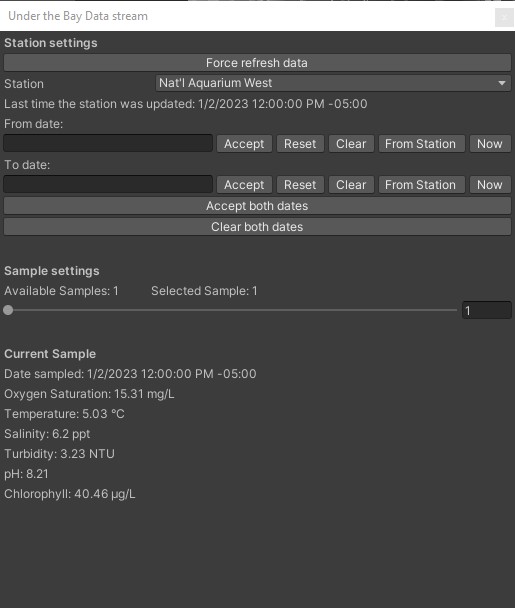
Data stream window
